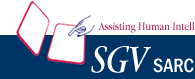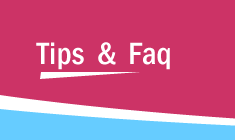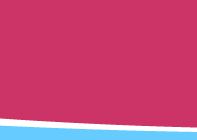|
Installing Crystal C/C++ on OpenSUSE 11
Installing Crystal C/C++ on your system (GUI based method) :
STEP 1.
Right click on the Crystal C/C++ Installer : for example CrystalCRevsEvalSetup.exe.
The following dialog will be displayed :
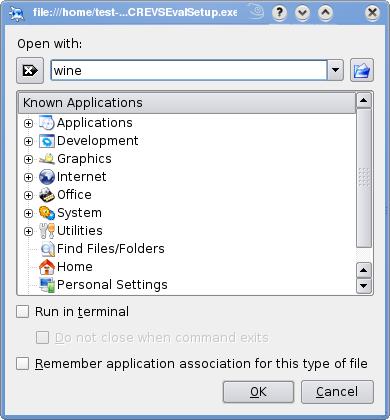
|
STEP 2.
In the Open with panel, type "wine" and then click  . .
|
|
STEP 3.
Follow the on screen Instructions.
|
Installing Crystal C/C++ on your system (Command line method) :
|
STEP 1.
Open the Terminal Window
|
STEP 2.
Type wine CrystalCRevsEvalSetup.exe and press 
Or
Type ./wine CrystalCRevsEvalSetup.exe and press 
|
|
STEP 3.
Follow the on screen Instructions
|
|