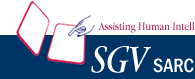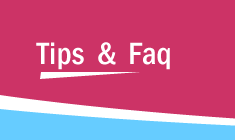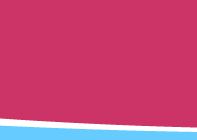|
STEP 1.
Open the Terminal Window
|
STEP 2.
Type winecfg and press 
|
|
STEP 3.
Click the "Application" tab to view the Application Settings card (displayed below)
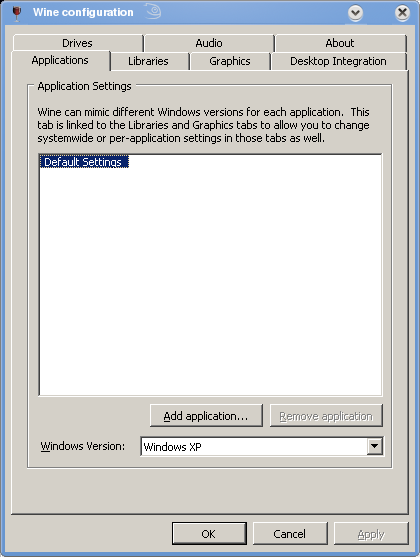
|
|
STEP 4.
Set the Windows Version to Windows XP
|
|
STEP 5.
Now click the "About" tab to view the About card. The About card displays the current WINE version.
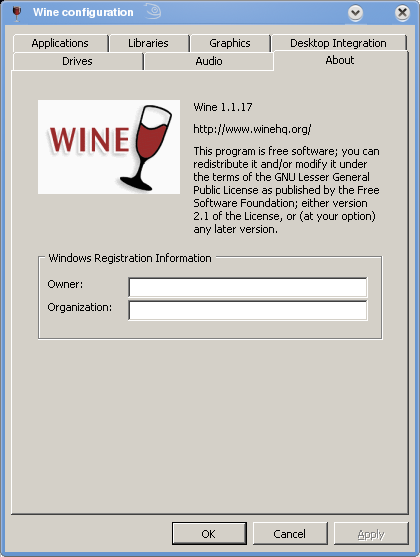
|